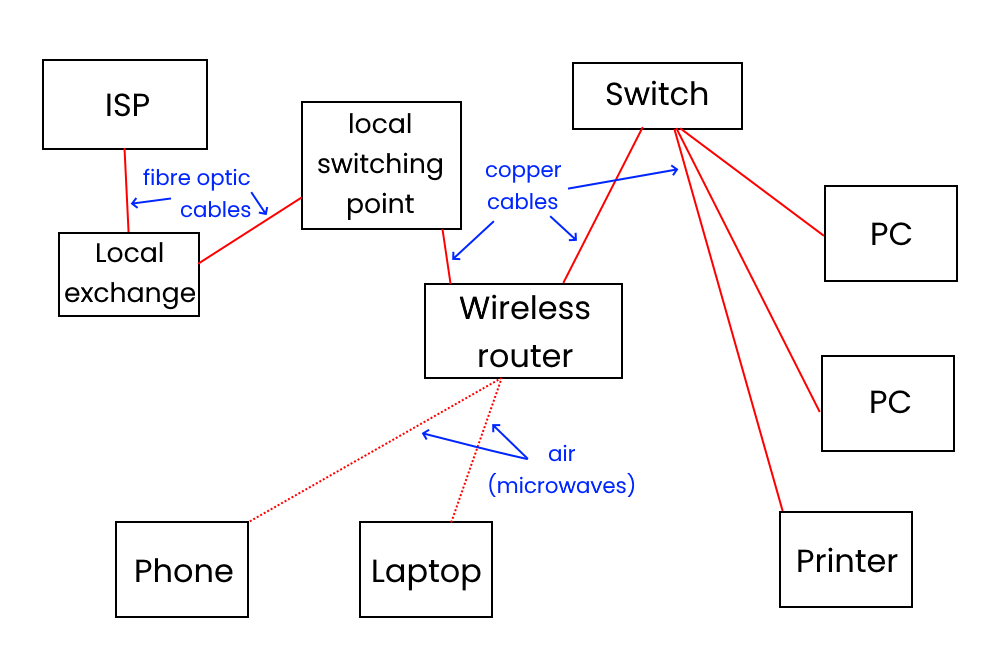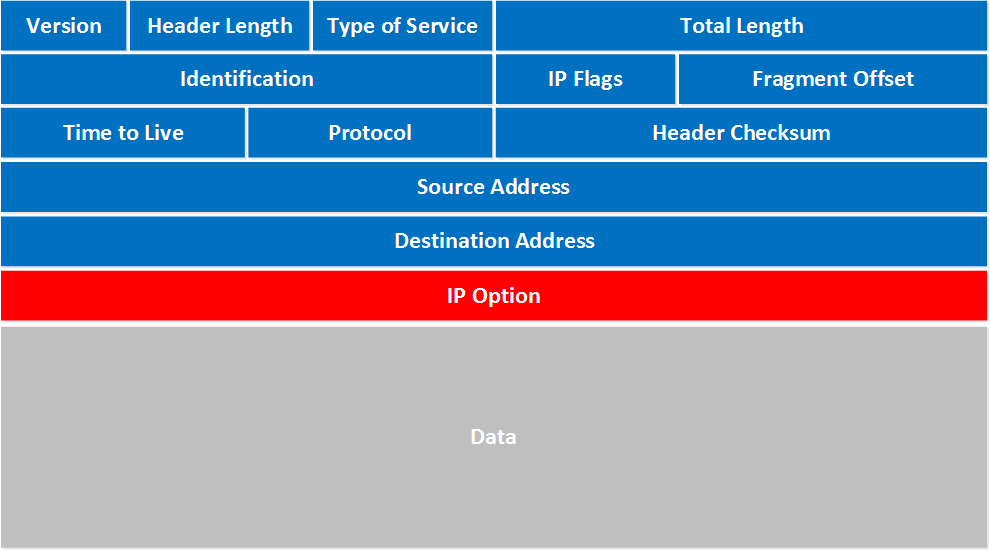Data transmission
Contents
- Communication channels
- Types of transmission
- Parallel and serial data transmission
- Types of network
- Typical home/organisation network
- Wired communication methods
- Wireless communication methods
- Data packets
- Packet switching
- Circuit switching
- Transmission protocols
Communication channels
| Type of channel | Key features | Advantages | Disadvantages | Example uses |
|---|---|---|---|---|
| Simplex | One way communication only | No possible traffic issues | No bi-directional communication is possible | Mobile network Emergency Alerts |
| Half duplex | Two way communication, but not simultaneously | Allows for two-way communication | Can only send data after finished receiving - increased latency. Risk of data clash. |
Walkie talkies - only one person can speak at once |
| Full duplex | Two-way communication simultaneously | Allows for bi-directional communication without waiting | More expensive to operate – might need 2 sets of cables, or 2 frequencies to broadcast and receive on | DOCSIS Co-axial or modern broadband |
| Point to point | A direct connection between two devices | Allows a simple connection method between two devices for simple networking | Requires multiple hops between each device on a point to point network if used in a large organisation | Bluetooth |
| Multi-drop | A communication channel from one device to multiple others. | More efficient to set up (easier to broadcast info than to specifically send to one device) | All devices receive the data, creating security risks | Wireless network communication (4G, WiFi) |
Types of transmission
Synchronous transmission
- Data is sent in a continuous stream with no gaps in between data
- Timing signals are generated by an internal clock to synchronise the sending and receiving of data between devices
- Generally faster than asynchronous
- Devices can become ‘out of sync’ over time and data can collide, causing errors in transmission
Asynchronous transmission
- Data is sent in small bundles called packets
- Packets have start and end bits to indicate when a device is finished sending a packet
- No need to synchronise devices
- Slower than synchronous, but less chance of errors
Comparison table
| Advantages | Disadvantages | Real-world use case(s) | |
|---|---|---|---|
| Asynchronous transmission | Less prone to corruption/errors Easy to resend lost pieces of data |
Slower Requires more processing (need to reassemble) |
For scenarios where efficiency, routing, and error correction is key (e.g. web browsing) |
| Synchronous transmission | Faster Doesn’t suffer from collisions as often |
If data is corrupted or lost, all of the data must be resent | To send large amounts of data from one location to another quickly |
Parallel and serial data transmission
Data transmission can be either serial or parallel. This refers to how much data can be transferred at the same.
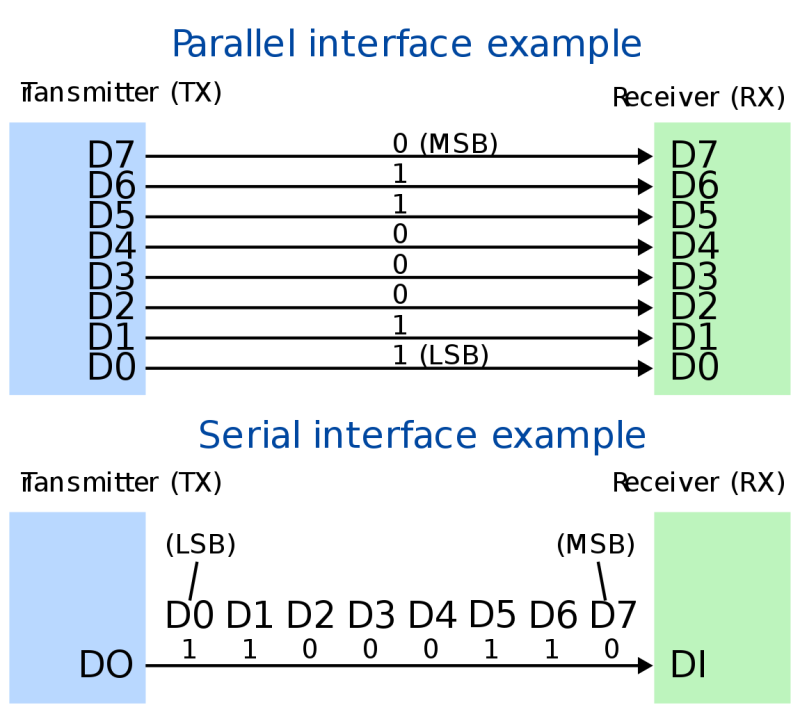
Serial transmission
- only one bit can be sent at a time
- bits are sent right after each other
- data must be broken into each individual bit
- with modern technology, serial is faster than parallel as we can increase frequency of data being sent
Why do we use it?
- cheaper: less cable
- only one wire, so we have less interference (crosstalk)
- bits sent in a specific order
- parallel transfer can encounter data skewing over long distances (where bits arrive at slightly different times)
Parallel transmission
- multiple bits are sent at once
- more expensive as it uses multiple wires
- frequency can be increased, but can lead to data skewing if too high
- faster at same frequency as serial
- high frequencies are very difficult to use, so serial works out faster in almost all cases
Why do we use it?
We don’t for most things. PATA (Parallel ATA), also known as IDE, used to be common for storage in computers until the mid 2000s when we switched to SATA (Serial ATA).
Types of network
There are two main types of network: a WAN (wide area network) and a LAN (local area network).
LAN
A local area network is a connected system of nodes (computers, switches, routers, servers) in a limited geographical area (a building, a room, etc).
For it to be a LAN, all nodes, cables, etc must be owned by or the responsibility of the organisation. For example, in a school or college, the Ethernet cables, computers, servers are all owned by or leased by the organisation.
Benefits of LANs
- Resources and files can be shared between users of the LAN
- Users can often log into other computers on the network using a Roaming Profile
- Peripherals, such as printers, can be shared by users on the LAN
- Backups can be made centrally
- Software can be installed centrally
Disadvantages of LANs
- Possibility of network failure
- The cost is quite high due to cabling, software, Active Directory servers, etc.
- Support staff are needed to maintain the network
- Viruses and malware can spread more easily
WAN
A WAN connects two or more LANs together, such as two company or building LANs, or a split student and teacher LAN.
A company WAN will allow different offices to share files and resources stored on each of their networks.
The largest WAN in existence is the Internet: this connects billions of LANs (home networks, schools, offices, and more) all connected into one single diverse network.
How we connect LANs
There are several ways that we can connect different LANs together. Some of the more common methods are:
- fibre optic cables
- leased telephone lines (similar to dial-up internet)
- satellite communication links
- microwave links
Advantages of WANs
- Allow networks outside of your LAN to connect together and share information
- Allow collaboration between many different geographical areas
Disadvantages of WANs
- cost
- you need to pay for a WAN (e.g. broadband internet connection)
- network failure
- sometimes cables break, or servers have hardware failures
- results in loss of productivity
- you can’t always fix the issue if it’s outside of your organisation’s remit, so you need to wait for the WAN organisation to fix it
Typical home/organisation network
A diagram showing a “standard” home/small business network
Wired communication methods
USB 2.0

- Used in older devices
- Being phased out on high-bandwidth devices (e.g. USB flash drives) in favour of USB 3+
- Often used for peripheral devices (mice, keyboards, printers), and for power transfer
- Very widespread and cheap
USB 3.0

- Used in newer devices
- Supports high speed data transfer
- Common in flash drives and external hard drives where speed is key
- Widespread and cheap
- Easy to damage
USB Type B

- Usually used in secondary (“slave”) devices (devices which are controlled by another, e.g. a printer)
- Uses standard USB protocols: it’s just a different connector
- Not very common any more: tends to be replace with USB Type Micro B or, more recently, USB Type C
USB C

- device agnostic (used on primary and secondary devices)
- supports very high data transfer speed
- supports power delivery (can be used to charge laptops)
- not a protocol in itself: it is just a connector
- supports multiple connection protocols, including
- USB 1, 2, 3, and 4
- Thunderbolt 3
- DisplayPort
- HDMI
- durable
- becoming cheaper and more widespread
- reversible (better user experience)
Thunderbolt
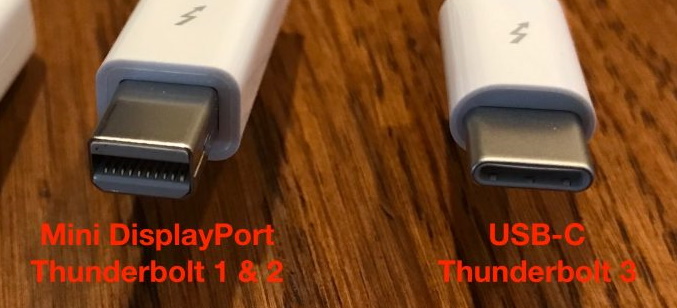
- band name of a transfer protocol designed by Intel
- now being opened to other manufacturers (USB 4)
- supports multiple protocols inside it (DisplayPort, Ethernet)
- multiple different connectors used with the protocol (e.g. USB C)
Ethernet

- most commonly used for network connections
- supports high speeds (up to 1 Gbps is common, 10 Gbps is usually just for enterprises)
- cheap to produce and use
- on almost all devices, requiring little or no special hardware
Fibre optic

- works by sending signals as streams of light
- can be used with almost any protocol
- common for very high speed and low latency networking
- data transfer is almost instant
- fragile and expensive
HDMI

- used to transfer video and audio digitally
- allows for DRM protection such as HDCP
- lossless
- has issues over longer distances (e.g. 35m+)
- supports very high resolutions (4K at 60 Hz)
DVI

- older standard
- can transfer analog or digital video
- does not support audio transfer
- large, bulky (40mm connector vs 21mm for HDMI)
- no DRM/security protection (e.g. no HDCP)
- doesn’t support higher resolutions (1920x1200 @ 60 Hz max)
Wireless communication methods
Wireless means no wires!
WiFi

- Operates under one of 2 bands: 2.4 GHz and 5 GHz
- Very high bandwidth (up to 1866 Mbps)
- Normally used to connect laptops/phones/PCs to a LAN
Bluetooth
- For short-distance communication
- Often used in low-power devices
- Mice and keyboards
- Wearables
- Headphones
Mobile network infrastructure (UMTS/HSDPA/LTE)

- For longer distance
- Requires authentication, usually provided via a SIM or eSIM
- Provided via microwaves at varying frequencies (lower freqs travel further)
Infrared (IR)

- used mainly in older computers
- low transfer rate, but very low power
- almost exclusively used in remote controls now
- unreliable for long-term communication (errors are common)
Data packets
Packets are small capsules of information
They’re made up of 3 parts:
- Header
- Information about where the packet is going to and from
- Payload
- The actual data
- Trailer/Footer
- Shows the end of the packet
- Contains information for error checking
General example of a packet.
Packet headers
Contains…
- Sender’s IP address
- shows where the packet is coming from
- ensures the recipient knows where to send responses and requests for more packets to
- Recipient’s IP address
- shows where the packet is going to
- allows routers to forward the packets correctly
- Protocol
- shows what protocol the packet belongs to (TCP, UDP)
- ensures the recipient device knows what type of packet this is
- Packet number
- used to reassemble data after all packets are received
Packet footer
- data to indicate the end of the packet
Packet switching
We break large amounts of data into smaller pieces of data as it’s more likely to be lost, slowed down, or corrupted.
Using packets means that, if a packet gets lost or corrupted, we can ask for it to be resent and only a small amount of data needs to be received, rather than the full file.
Packets are sent independently over the network by whatever route is fastest for that packet. This can causing packets to be received in a different order, requiring them to be reconstructed into the original data at the recipient’s device.
Sending packets over different routes is called packet switching.
Circuit switching
Circuit switching is an alternative to packet switching. It’s more commonly used inside LANs, or for older systems, such as telephone calls.
There is a single physical path between every device, and all packets to the devices always take the same route. Packets can’t be sent through different routes – they must all take the same one route.
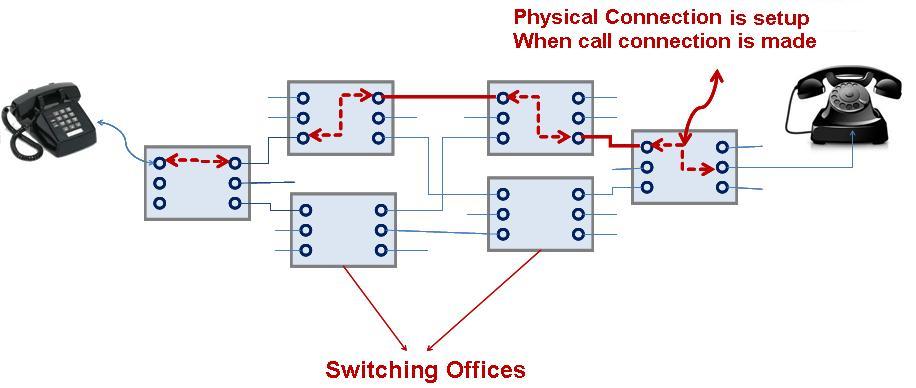
Transmission protocols
A protocol is a set of rules which determine how data is sent over a network between computers.
Before devices communicate, they need to agree on the protocols they will use to communicate, called handshaking.
During a handshake the computers decide…
- maximum transfer rate (e.g. 40 Mbps)
- synchronous or asynchronous
- half duplex or duplex
- data coding (e.g. ASCII, UTF-8)
- error correction/handling (e.g. checksums, parity)
- any compression (e.g. gzip, brotli)
Table of protocols
| Protocol | Full name | Purpose |
|---|---|---|
| HTTP | Hypertext transfer protocol | Used for transmitting data over the internet, most commonly webpages, but can be any file format. |
| HTTPS | Hypertext transfer protocol secured | A secured, encrypted version of HTTP meant for safer transmission of confidential or personal information. |
| POP3 | Post Office Protocol 3 | Used to download emails from a central server. Emails deleted after being downloaded. |
| IMAP4 | Internet Message Access Protocol 4 | Used to synchronise emails from a central server to multiple devices. Emails remain on the central server unless manually deleted. State (read/unread, etc.) is synced between devices. |
| SMTP | Simple Mail Transfer Protocol | Used to send emails. Email contents are sent to an SMTP Email server, then routed and transmitted to the recipient’s server. |
| VoIP | Voice over Internet Protocol | Used for making audio calls over the internet. Low bandwidth required, so it prioritises low latency. |
| FTP | File Transfer Protocol | Used to explore file and directory structures of a computer over the internet. Can be used to upload or download files from said server. |
| TCP/IP | Transmission Control Protocol/Internet Protocol | Used to control how data is sent across networks. All packets are guaranteed to arrive (if it doesn’t arrive the first time, the server will re-send them). Prioritises stability and no data loss over speed and latency. |